Picture this: your iPhone is monitoring your every move, keeping tabs on how much time you spend scrolling through memes or getting lost in endless TikTok rabbit holes. It sounds like the plot of an overdramatic sci-fi movie, but for many, this is a reality thanks to Screen Time on their iPhones. Whether it’s a bit too nosy for comfort or just plain annoying, sometimes the best solution is simply to turn it off. In this guide, we’ll explain how to restore your phone to its former glory, and you might just find it liberating. Who knew taking a break from being monitored could feel so good?
Table of Contents
ToggleUnderstanding Screen Time Features
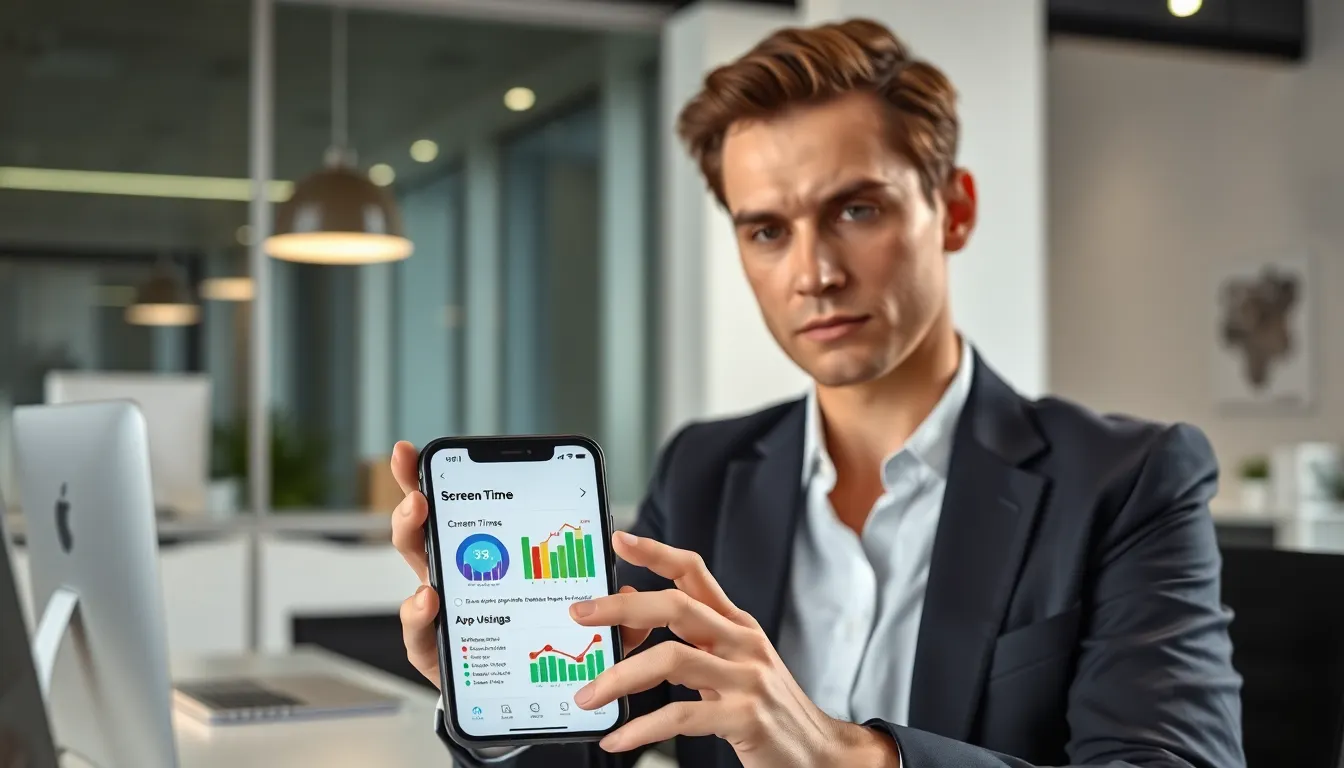
Screen Time is a nifty feature on the iPhone designed to help users track, manage, and regulate their device usage. It offers comprehensive insights into how much time is spent on apps, websites, social media, and more. But that’s just the beginning: it can also limit the use of certain apps during designated hours, and even set downtime to encourage users to unplug. This feature, while beneficial for some, can become overwhelming, especially when it starts dictating when they can and can’t use their beloved apps.
Some might find the features useful for managing kids’ screen time, while others might appreciate how it helps them stay mindful of their own habits. But it’s essential to grasp that not everyone jives with this kind of oversight, and that’s perfectly okay. Understanding these features is vital because it sets the stage for knowing when and why one might consider disabling Screen Time.
Reasons To Disable Screen Time
There are a multitude of reasons someone might want to turn off Screen Time on their iPhone. Firstly, it can feel like a straitjacket: the constant nudges and limits can make a person feel less in control of their device. Sometimes, they simply want the freedom to indulge in a late-night TikTok scroll or binge-watch a new show without restrictions. For others, the feature could just be a hassle, disrupting daily use with passcodes and alerts that aren’t always needed. Plus, let’s face it: there are days when you just want to experience some mindless scrolling without a ‘time’s up’ notification.
Also, if they’re striving for a more spontaneous approach to leisure, disabling Screen Time might just be the ticket. Work, school, and personal schedules can already be restrictive: adding one more layer could lead to frustration rather than fun. Understanding these reasons makes the decision to turn off Screen Time not just practical, but sometimes downright necessary.
Step-By-Step Guide To Turn Off Screen Time
Turning off Screen Time is a straightforward process. Here’s a handy guide to get the ball rolling:
Managing Screen Time Settings
- Open the Settings app on your iPhone.
- Scroll down and tap on Screen Time.
- You’ll see an overview of your Screen Time usage. Look for the option that says Turn Off Screen Time at the bottom and tap it.
- Confirm your decision by tapping Turn Off Screen Time again when prompted.
And voila. Screen Time is now disabled, freedom awaits.
Using Screen Time Passcode
If you’ve set a Screen Time passcode, you’ll need to enter it to disable the feature. Here’s how you’d do it:
- Follow the same initial steps as above to get to the Screen Time settings.
- Tap on Turn Off Screen Time.
- You’ll be prompted to enter your Screen Time passcode. Go ahead and do that.
- Once entered, confirm the action to fully disable Screen Time.
This extra layer of security can be a hassle, especially if you’ve forgotten the code, but it’s an essential step for those who have used it.
Re-enabling Screen Time After Disabling
So, you’ve turned off Screen Time, but maybe you’re second-guessing your decision. Re-enabling it is just as simple. Here’s how you can switch it back on:
- Again, head over to the Settings app.
- Tap on Screen Time.
- Select Turn On Screen Time.
- You can set up additional features if desired, such as Family Sharing or App Limits.
Bam, just like that, your iPhone is back to monitoring your screen usage. It’s great for those times when someone wants to regain some control over their digital habits.
Alternatives To Screen Time Functionality
If Screen Time feels too rigid, there are alternative ways to manage device usage without the invasive features. Third-party apps can help monitor and limit screen time while offering customization beyond what Apple provides. Popular options like Moment or Forest give users more control over how they engage with their devices.
Also, setting personal goals and self-regulating can bring a refreshing sense of freedom. One might choose to designate periods during the day when phones are simply put away during meals or family time. Using reminders or alarms can act as gentle nudges, encouraging a healthier balance.
These strategies focus on individual accountability rather than a restrictive system, allowing them to interact with their devices in a more mindful manner.

