Ever wonder how much time you actually spend scrolling through social media or binge-watching videos on your Samsung device? You might want to buckle up, because checking your screen time could be the wake-up call you didn’t know you needed. Fortunately, tracking your screen usage isn’t rocket science, and your Samsung phone has some top-notch features to help you out. In this text, we’ll go through everything you need to know about screen time, from accessing settings to setting limits, and everything in between.
Table of Contents
ToggleUnderstanding Screen Time Features
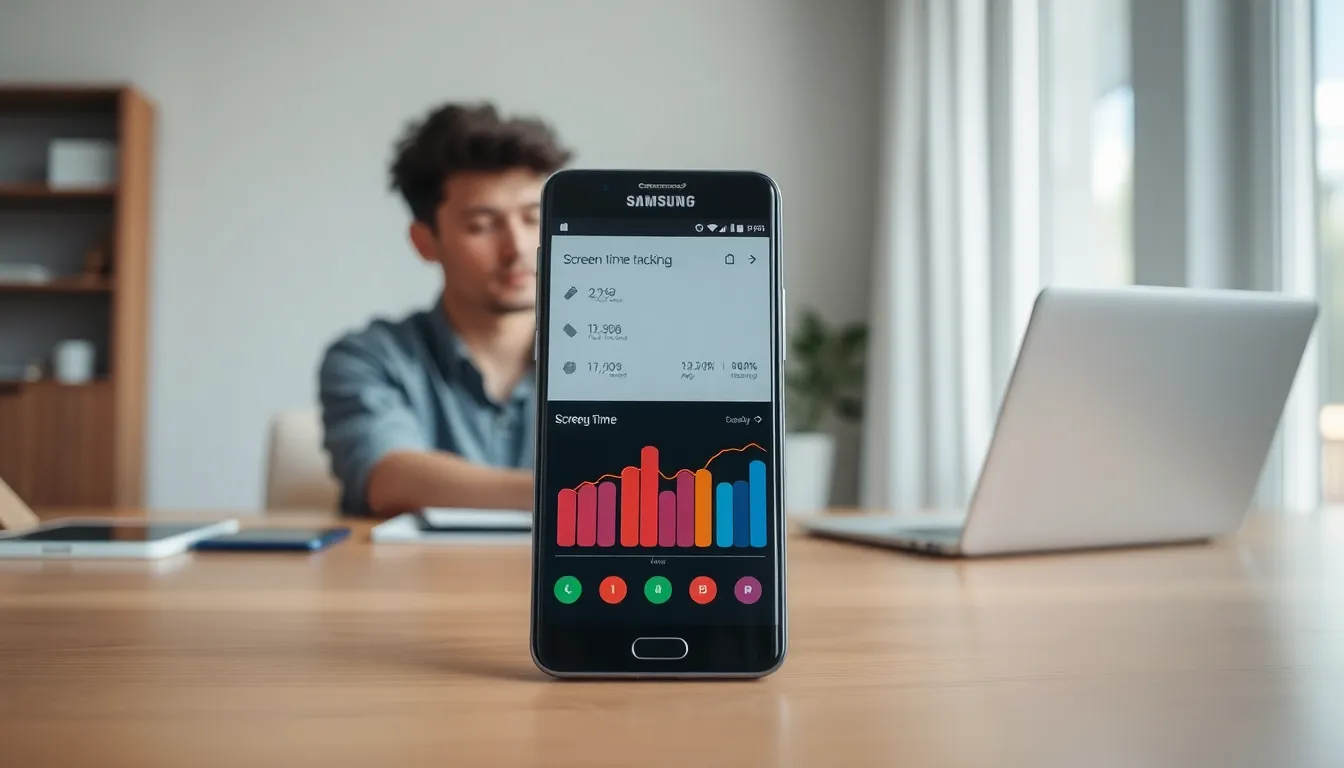
Samsung devices come equipped with a suite of features designed to help users keep track of their digital habits. Whether you’re a social media addict or a gaming enthusiast, knowing how to monitor your screen time can aid in making conscious decisions about device usage. Screen time features typically provide insights into daily and weekly usage, breaking it down by app categories, total screen time, and even the number of notifications received. Understanding these features can empower users to find that balance between enjoyment and productivity.
Accessing Digital Wellbeing Settings
To jump into your screen time on Samsung, the first stop is the Digital Wellbeing settings. Here’s how to do it:
- Open the Settings App: Look for the gear icon, your key to a treasure trove of phone features.
- Scroll to Digital Wellbeing: Once in settings, scroll down until you find “Digital Wellbeing and Parental Controls.”
- Tap on Digital Wellbeing: This sacred area reveals your daily screen time statistics and app usage breakdown.
Each Samsung device might have slight variations depending on the model and software version, but generally, these steps will guide you right where you need to go.
Viewing Your Screen Time Data
After accessing the Digital Wellbeing settings, you can finally peek into your screen time data. A graph usually pops up, displaying your daily app usage. Users can tap on specific apps to view their detailed stats, including time spent, frequency of use, and active hours.
As you review the information, consider these points:
- Daily Average: Look at how much time you’re spending daily compared to previous weeks.
- App Categories: Identify where most of your time goes, social media, gaming, productivity?
- Focus Mode: If you notice excessive usage, consider turning on Focus Mode during specific hours to limit distractions.
This data isn’t just numbers: it’s a chance to understand daily habits and initiate changes.
Setting Screen Time Limits
Once you’ve got a handle on your screen time data, the next logical step is setting some limits. Samsung makes this easy. In the Digital Wellbeing section, you can set app timers, which can help curb overUsage. Here’s how to set them up:
- In Digital Wellbeing, Tap on App Timers: You’ll see a list of your most-used apps.
- Adjust Time Limits: Choose the app you want to limit, then set a daily timer. When that limit is reached, the app will pause notifications and become inactive for the remainder of the day.
This feature can be life-changing, especially for those who find it hard to step away from addictive apps.
Using Third-Party Apps for Tracking
While Samsung’s built-in features are robust, some users may opt for third-party apps for a more detailed analysis of their screen habits. Apps like “Moment” or “RescueTime” provide additional insights and features that could be beneficial, such as real-time alerts of excessive usage and comprehensive reports.
When selecting an app, ensure it has good reviews and suits your specific tracking needs. These apps can offer unique perspectives on your screen time, making it easier to adjust habits.
Tips For Managing Your Screen Time Effectively
Now that you know how to check and limit your screen time, here are a few tips for effectively managing it:
- Schedule Offline Activities: Plan your day with specific times for activities that don’t involve screens. Getting outdoors or reading a book can help reduce screen time naturally.
- Create a No-Screen Zone: Bedroom? Dining room? Consider designating these spaces as screen-free areas to help foster healthier habits.
- Use Do Not Disturb Mode: Enable Do Not Disturb during important activities, increasing your focus while decreasing unnecessary notifications.
- Be Mindful: Sometimes, it’s all about awareness. Simply being mindful of how long and why you’re using your device may help curb mindless scrolling.

