In an age where swiping, scrolling, and screen time seem to dominate our daily routines, managing device usage has never been more essential. Ever found yourself lost in a rabbit hole of TikTok videos, only to realize hours have slipped away? Fear not. Learning how to limit total screen time on an iPhone can be your ticket to reclaiming precious hours. Let’s jump into some seamless strategies that even your phone can’t resist.
Table of Contents
ToggleUnderstanding Screen Time Settings
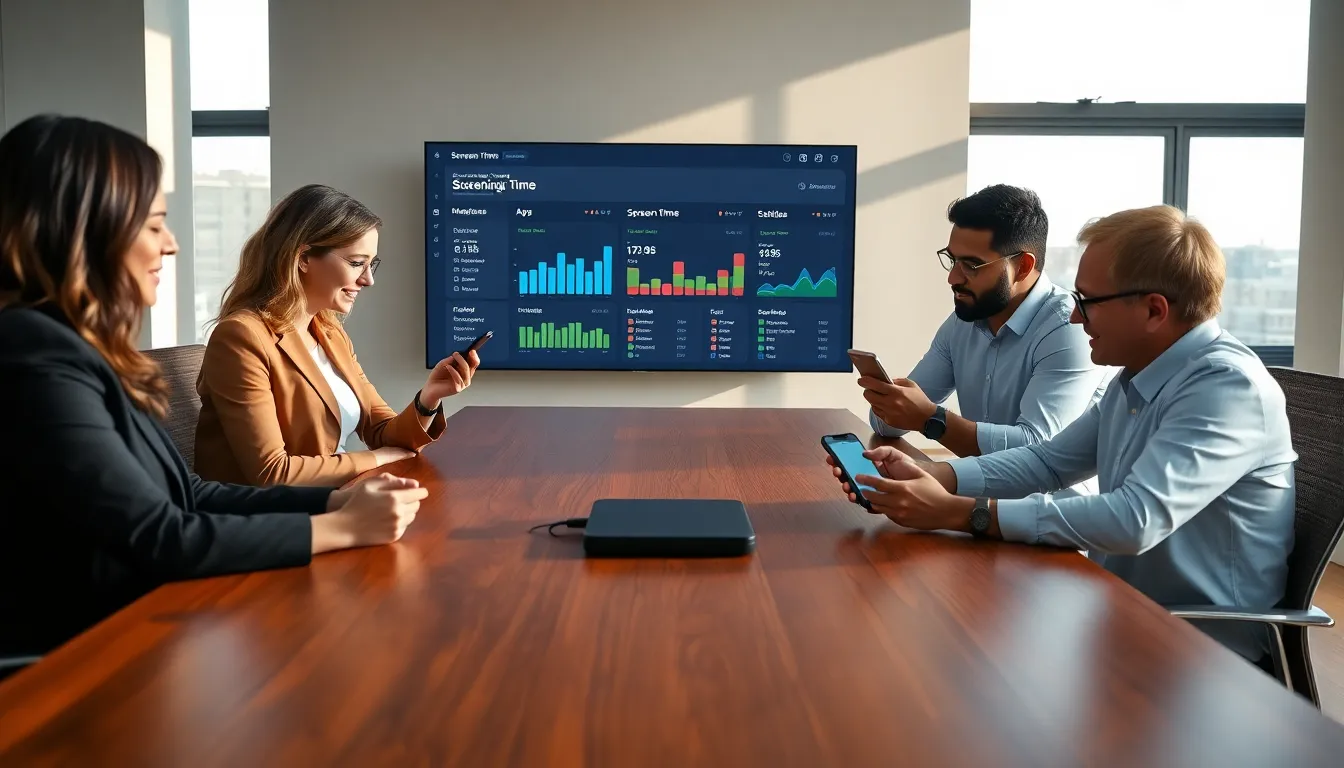
How Screen Time Works On iPhone
Screen Time is like your iPhone’s personal trainer, helping users keep tabs on how long they spend on various apps and activities. By navigating to the Settings app, under Screen Time, you’ll see an overview of how many hours they spend on social media versus productivity apps. It’s eye-opening.
Benefits Of Limiting Screen Time
Reducing screen time offers numerous perks beyond simply regaining minutes in the day. Fewer distractions can lead to improved focus, better sleep quality, and enhanced mood. Plus, this not-so-simple act can even improve one’s social skills. So, why not give it a chance?
Setting Up Screen Time On Your iPhone
Enabling Screen Time
To kick things off, head straight to the Settings app on the iPhone. Scroll down and tap on Screen Time. Then, hit the ‘Turn On Screen Time’ option and follow the prompts. It’s as easy as pie, honestly.
Customizing App Limits
After enabling Screen Time, users can set app limits suitable for their usage patterns. Under the App Limits section, tap ‘Add Limit’ and categorize apps into groups or do it individually. Set daily limits based on personal goals and just watch the magic happen.
Using Downtime Effectively
Scheduling Downtime
Downtime is like setting a curfew for smartphone usage. Users can schedule periods during the day when app usage is limited, allowing them to enjoy uninterrupted moments focused on hobbies, family, or boredom (yes, boredom is okay.). Navigate to Downtime in Screen Time settings and determine the hours to take a break from those vibrant screens.
Understanding Always Allowed Apps
While limiting screen time can sound strict, it’s essential to identify which apps remain accessible during Downtime. Maybe one answers messages, while another must remain an unwelcome distraction, all those choices are available. In the ‘Always Allowed’ section, users can customize a list that provides a sense of flexibility. “Hey, I still want to check my messages.
Restrictions And Content Controls
Setting Content Restrictions
With a bit of finesse, users can tailor the content available on their iPhones. Navigate to ‘Content & Privacy Restrictions’ within the Screen Time menu, and adjust settings to prevent access to inappropriate content. Plus, with this active, parents can breathe easier, knowing they’ve added extra safety measures for their children’s usage.
Using Family Sharing For Monitoring
In a digital family, Apple’s Family Sharing allows one to monitor screen time for each family member. It’s an ideal way to keep the entire crew accountable without sneaking up on them. Plus, engaging conversations about usage can lead to healthier habits, benefiting everyone.
Monitoring Your Progress
Reviewing Weekly Reports
One important aspect of limiting screen time on iPhone is monitoring progress. Weekly reports provide insights into app usage and trends. Users can find this feature in Screen Time settings, illustrating how much time has been positively reclaimed or wasted. These patterns can lead to a light bulb moment about how their choices impact daily activities.
Adjusting Limits Based On Usage
Once users have a good grip on their patterns, adjusting app limits becomes a piece of cake. If one notices they consistently hit the limit for social media, maybe it’s time to increase it (or realize some deep-seated truths). Making adjustments ensures that one maintains a healthy balance and stays in control.

